How to Create Custom Building Designs Using Blank Templates in ArkDesign.AI
Creating a custom building design in ArkDesign.AI allows you to develop unique architectural layouts from the ground up — while still benefiting from the platform’s automated calculations, optimization tools, and code compliance systems.
Using the Blank Template workflow, you can design buildings that respond precisely to your site conditions, program requirements, and creative vision.
1 — Start a New Project or Open an Existing Site
Begin by launching ArkDesign.AI and either:
- Create a new project, or
- Open an existing site where you want to develop a custom building.
Once your site is defined and boundaries are set, move to the Building Configuration section to begin creating your building structure.
2 — Select the Blank Template
- Navigate to Building Template Options.
- Choose Blank Template to start with an empty layout (no preconfigured cores or unit logic).
Tip: Blank templates provide full design flexibility to organize cores, corridors, façades, and zones while preserving ArkDesign.AI’s automated calculation and compliance systems.
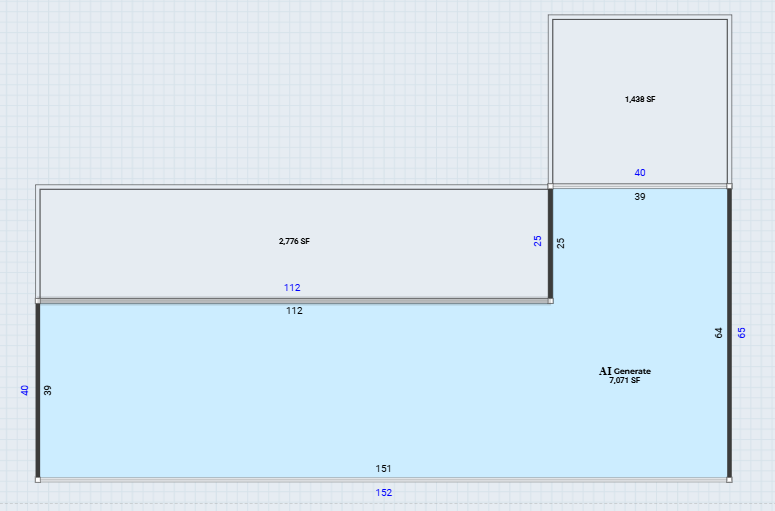
3 — Go to the Schematic Section and Open a Floor Type
- Navigate to the Schematic section.
- Select any floor type (for example: Ground Floor or Typical Floor).
- Click Open (or Edit) to launch the Floor Editor for that selected floor type.
Tip: Floor types define how each level functions (ground, typical, or amenity). Opening one allows you to begin modeling your custom layout.
4 — Add a Corridor in the Floor Editor
- In the Floor Editor, select the Corridor Tool or draw an enclosed area that will serve as the main corridor.
- Ensure corridors are continuous and form an uninterrupted network connecting all unit zones and core access points.
Checklist:
- Corridors must be single, continuous segments (no isolated fragments).
- Corridors must connect to exits or vertical circulation that leads to exits.
5 — Define Window Walls for AI Unit Generation
- Define façade or window-wall segments where units will require exterior exposure.
- Make sure window-wall segments are long enough and logically placed for bedrooms and living spaces.
Tip: The AI needs continuous and properly sized window-wall segments to position bedrooms correctly and ensure habitability compliance.
6 — Add Stairs and Elevators, and Attach Them to the Corridor
- Place stairs, elevators, and shafts where you want your vertical cores.
- Attach each vertical element to the corridor to ensure direct, clear access.
Checklist:
- Each stair or elevator must have a clear door or opening directly into the corridor.
- Vertical cores should align with corridor paths to maintain proper egress.
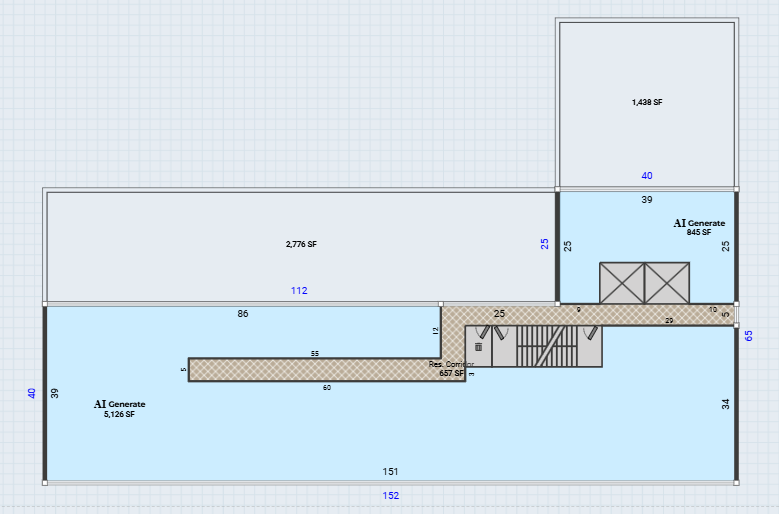
7 — Eliminate Gaps Between the Vertical Core and Corridor
- Inspect the junctions where stairs and elevators meet the corridor.
- Remove any physical gap, wall segment, or misalignment that interrupts the connection.
Tip: Ensure all connections are precise—any gap or misalignment can disrupt egress logic, block AI generation, or trigger code-check errors.
8 — Confirm Area Type and Use
- Select each enclosed area and set the Area Use (e.g., Residential, Retail, Amenity).
- For residential zones, enable AI Generate Type (or the equivalent toggle) for AI-driven unit generation.
Checklist:
- Area uses must be correctly assigned (residential areas set to “Residential”).
- Enable AI generation only for the zones you want the system to populate.
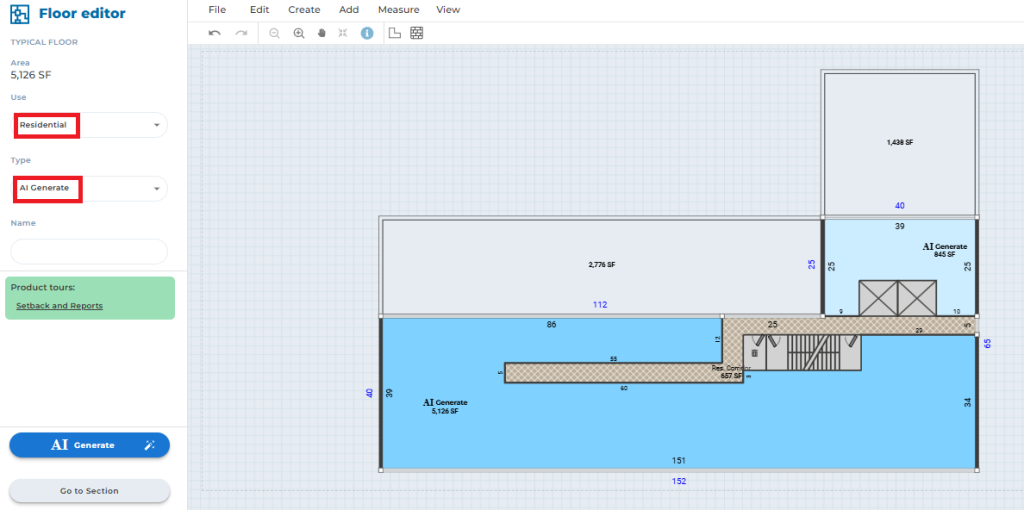
9 — Use Plan Unit Mix to Generate Units
- Open the Plan Unit Mix (or Unit Mix) panel for the floor.
- Define your desired unit mix — such as studios, one-bedroom, and two-bedroom units (by count or ratio).
- Run AI Generate Units to automatically populate the designated residential areas.
Tips:
- Start with a simple mix if generation errors occur; increase complexity once a successful run is achieved.
- If generation fails, check corridor continuity, window-wall segmentation, core clearances, and area geometry.
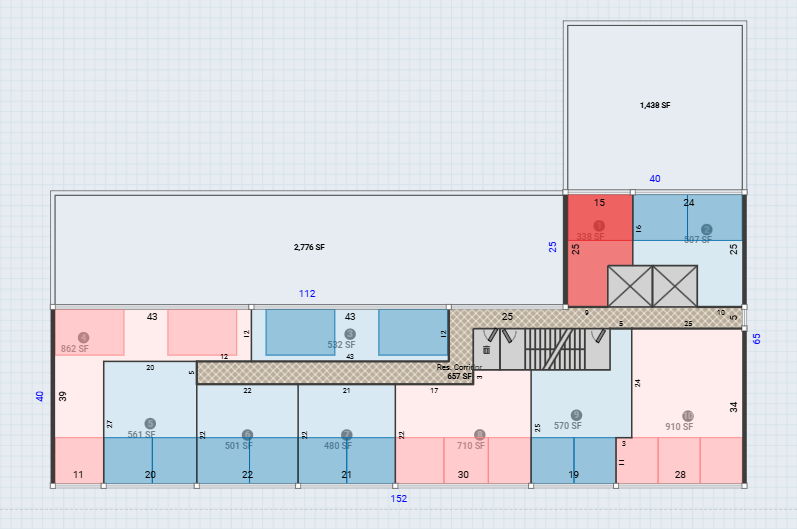
Quick Troubleshooting Checklist
If AI generation fails, verify in this order:
- Corridor continuity (no fragmented segments).
- Window-wall continuity and segment length.
- No gaps between vertical cores and corridors.
- Area types correctly assigned and AI generation enabled.
- Unit mix feasible for available façade or window-wall lengths.
Summary
1. Select Blank Template →
2. Open Floor Type in Schematic →
3. Add Continuous Corridor →
4. Define Window Walls →
5. Place & Attach Stairs/Elevators →
6. Remove Any Gaps →
7. Set Area Types & Uses →
8. Use Unit Mix → Generate.
Follow these steps and your blank-template custom design will be properly prepared for ArkDesign.AI’s AI Unit Generation — giving you full creative control supported by reliable automation and compliance intelligence.

