Click on the unassigned area, the area will turn darker.
Make sure that the area type is “Apartment” and “Residential” used in the left panel.
Click on the “Plan Apartment” blue button on the lower left panel.
Insert your unit mix for the floor in Percentage or Numeric.
Make sure that you haven’t exceeded the number of rooms.
Click on “Plan Apartment”
Click on “Apply selected”.
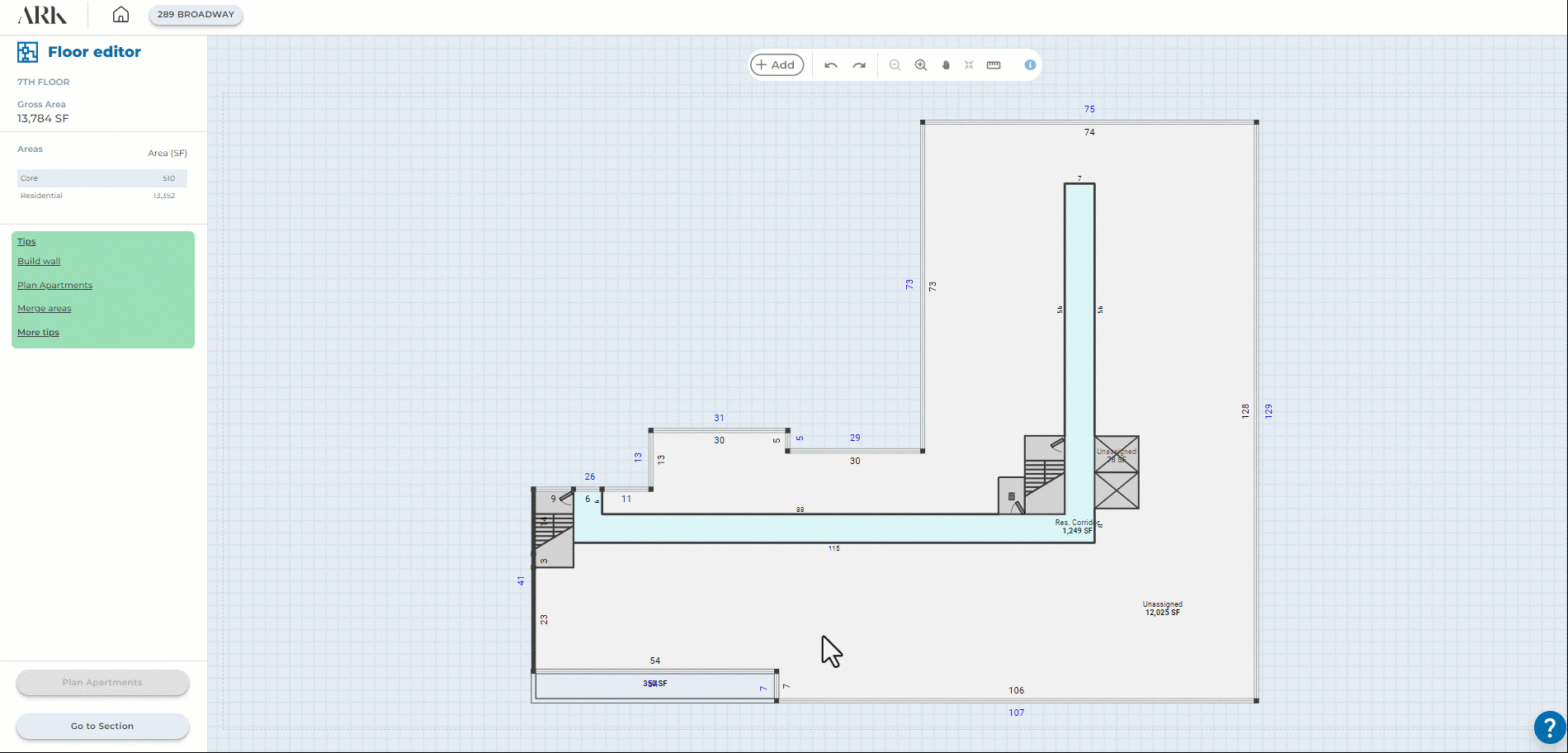
Click on the unit area (make sure not to click on the rooms).
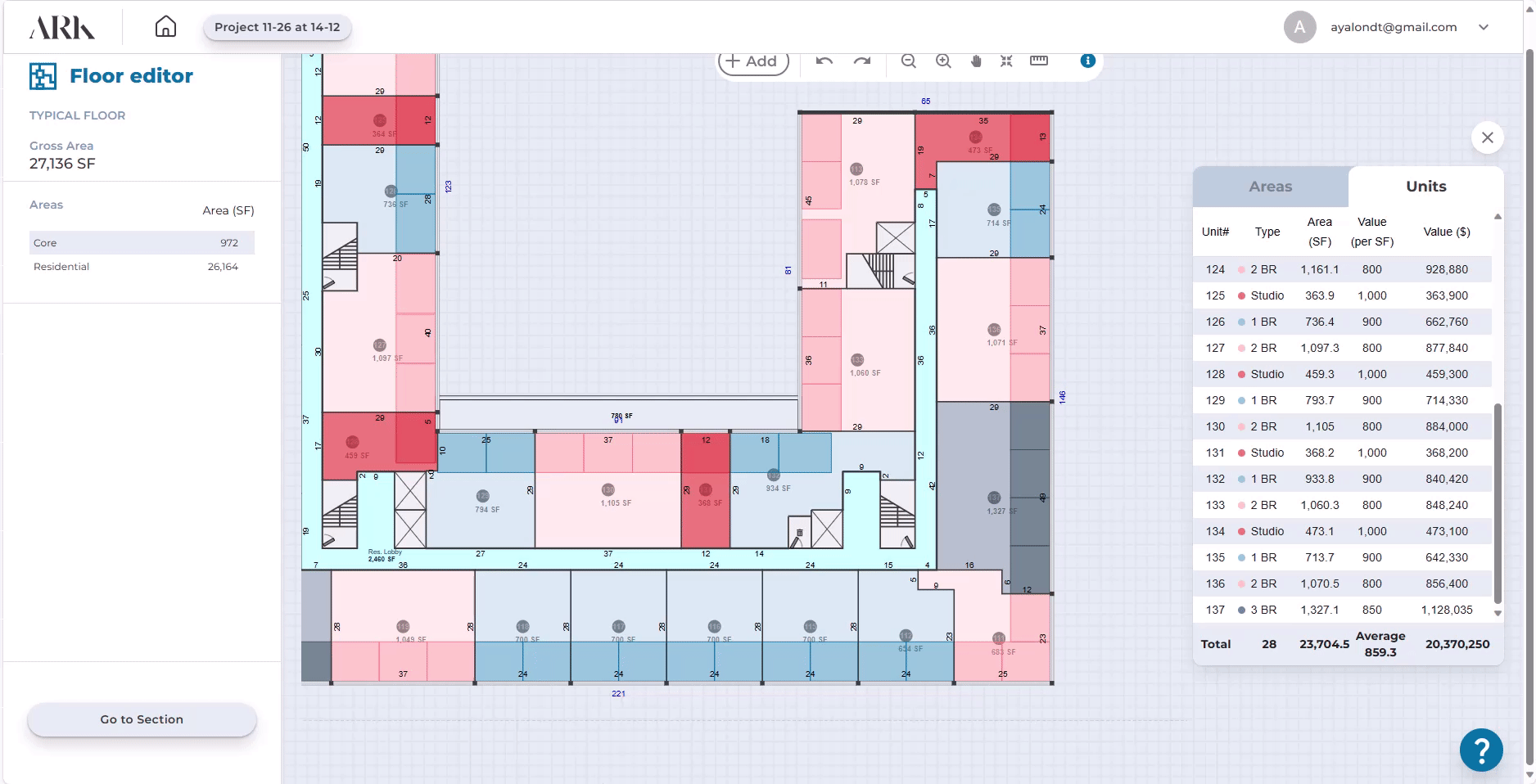
Click on the unit area (make sure not to click on the rooms).
Click on X on the upper bar.
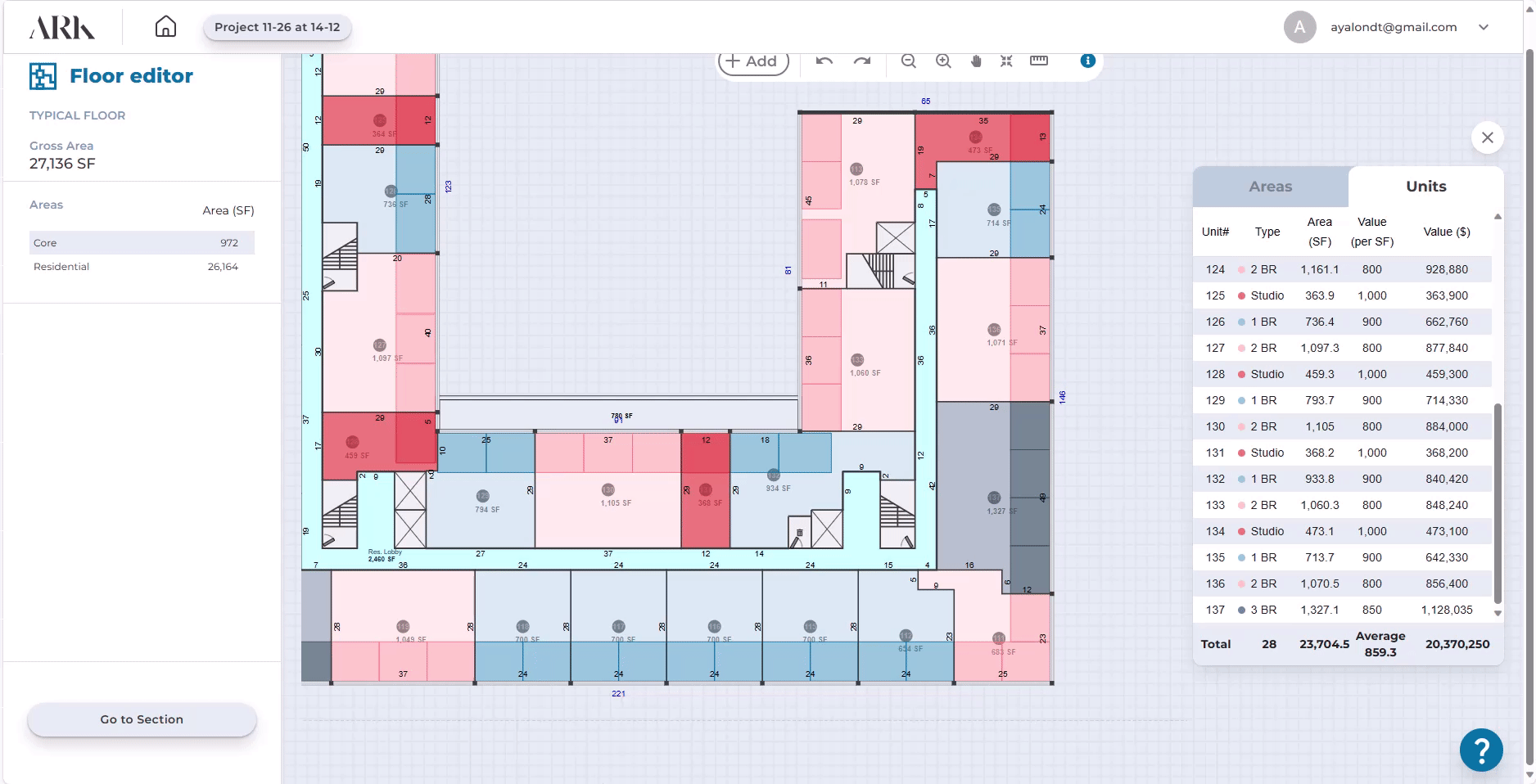
Hold Ctrl+Select units.
Click on the “Merge units” icon on the upper bar.

Click on the unit area (make sure not to click on the rooms).
Click on the recalculate rooms icon on the upper bar.
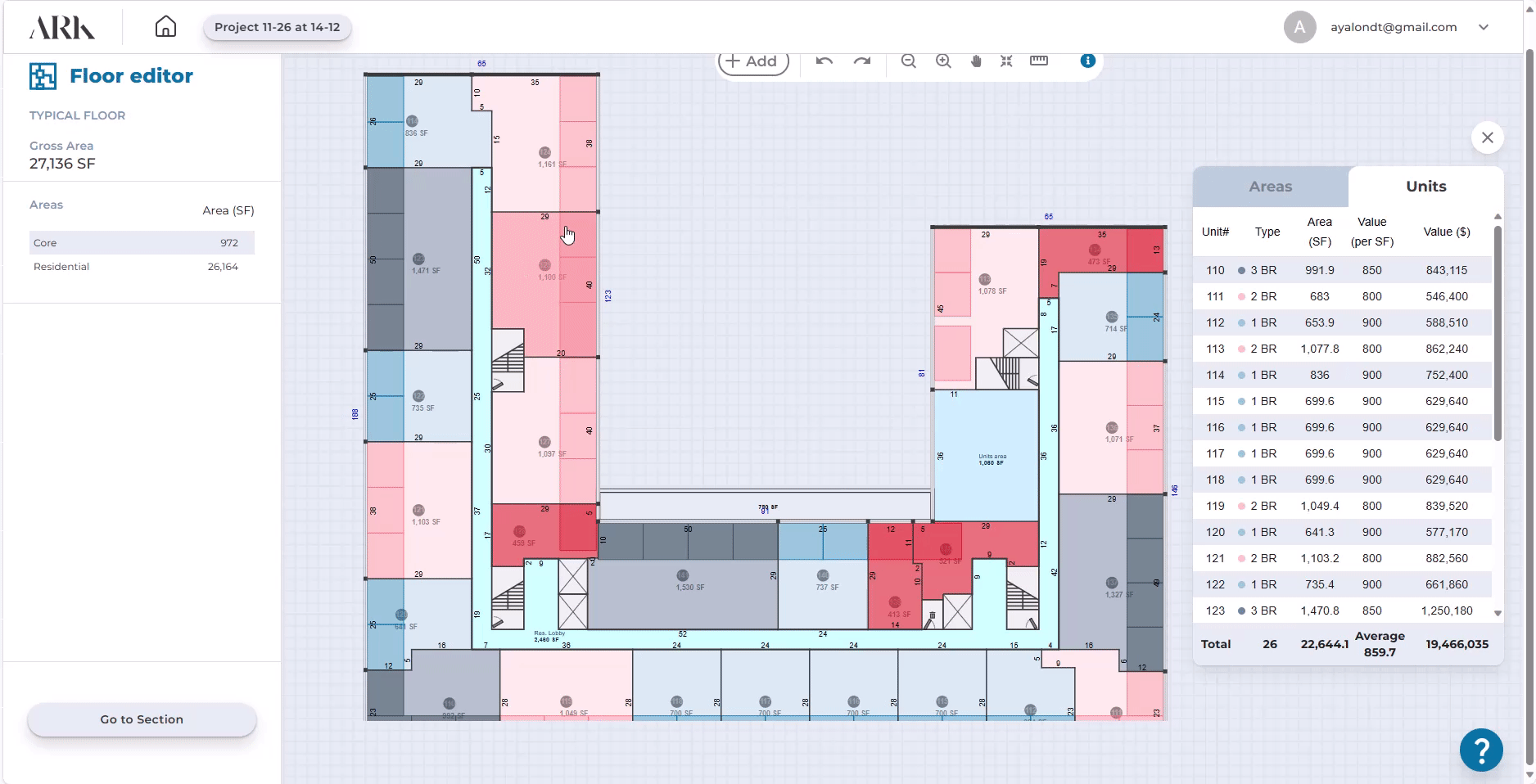
See move wall, delete wall OR unit merge.
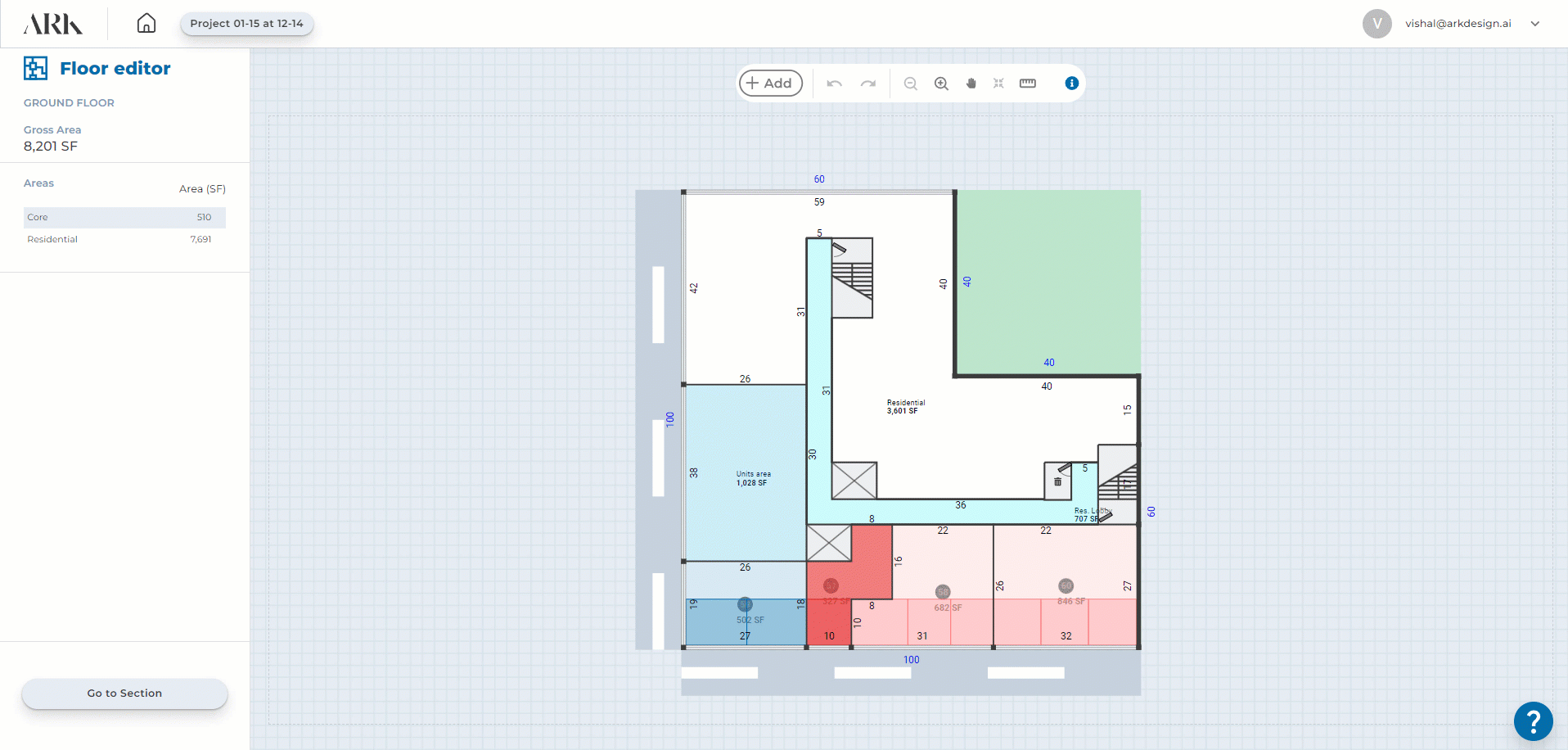
Submit Projects that you have designed to our gallery.
A mixed-use residential project with a gross area of 67,431 square feet, spanning 11 floors and comprising a total of 104 apartments.
A mixed-use residential project with a gross area of 146,128.4 square feet, spanning 28 floors and comprising a total of 231 apartments.
A mixed-use residential project with a gross area of 90,911.7 square feet, spanning 13 floors and comprising a total of 131 apartments.
If you have mastered ARK and have created a few projects on our platform, you too can become ARK Certified and feature on our website!
Submit an article to be published on ArkDesign.AI blog.
Submit Projects that you have designed to our gallery.
Please fill in your details and we will get back to you with all the details

Please fill in your details and we will get back to you shortly.
