Click on the area.
The area would turn darker.
Double click on any wall (excluding core walls).
OR
Click on build a wall icon on the upper bar and create a wall.
Make sure to enclose the new area.
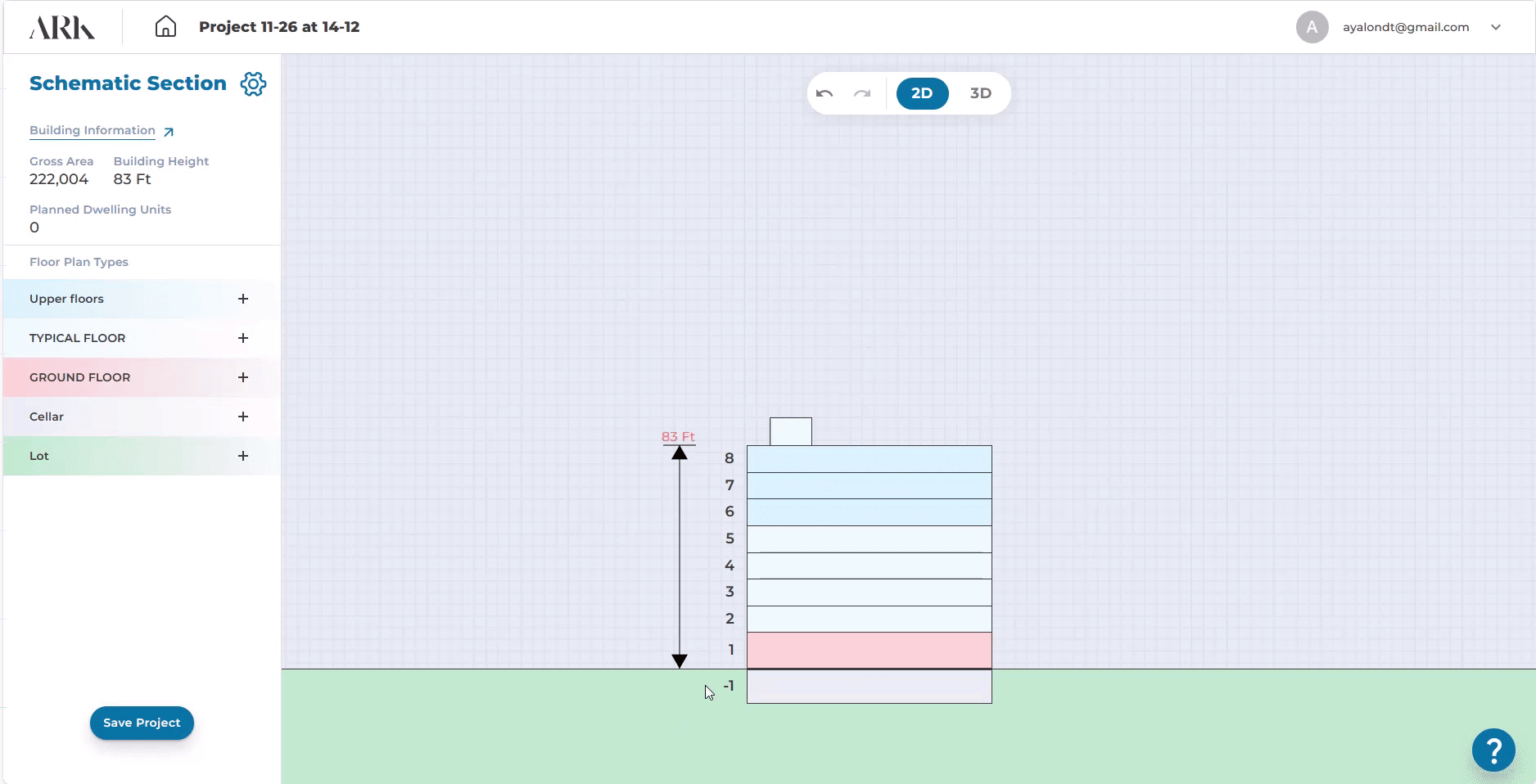
Click on the wall.

Grab the wall and move.
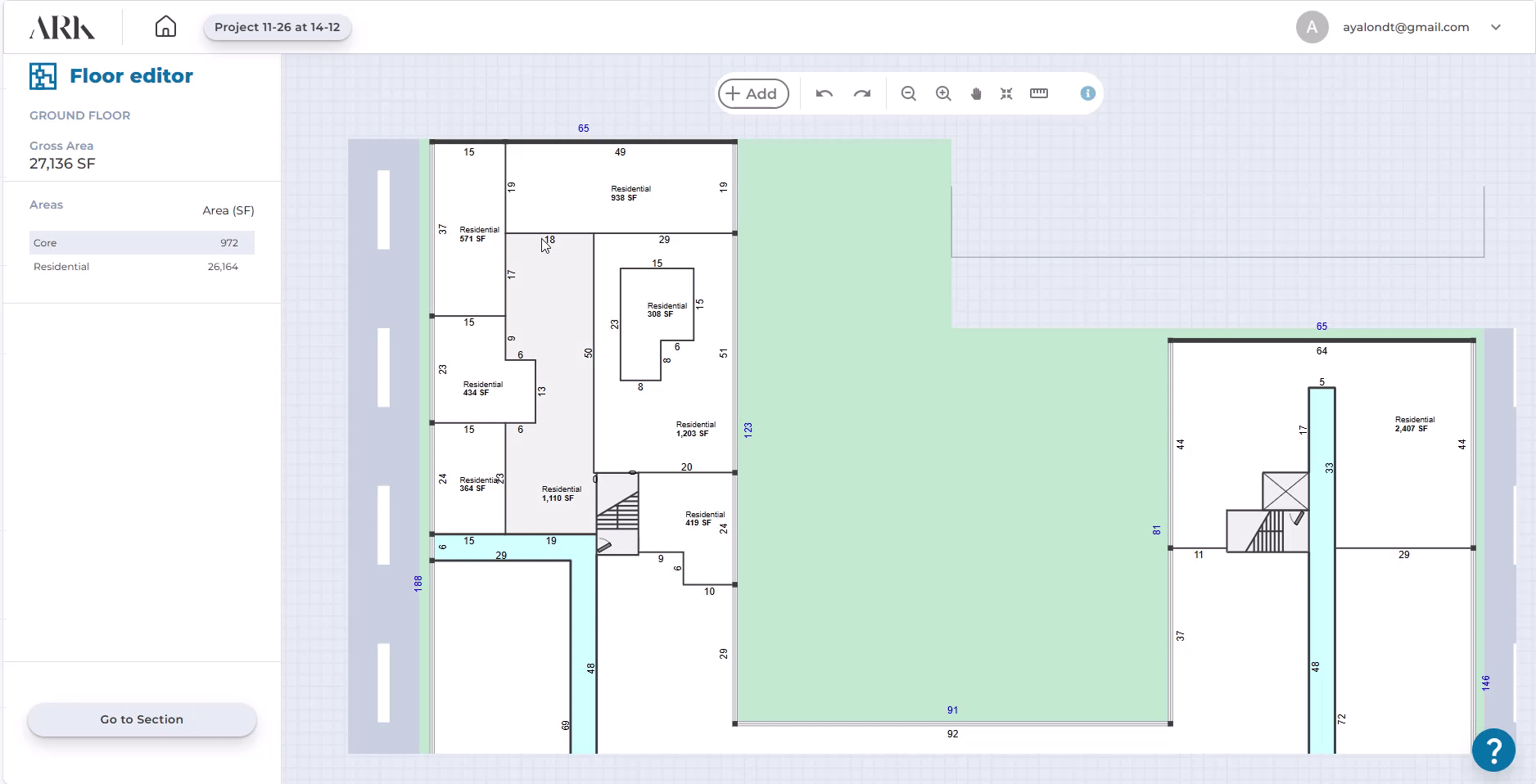
Click on the wall.
Double click where you would like to create a dot.
OR
Click on the split wall icon.
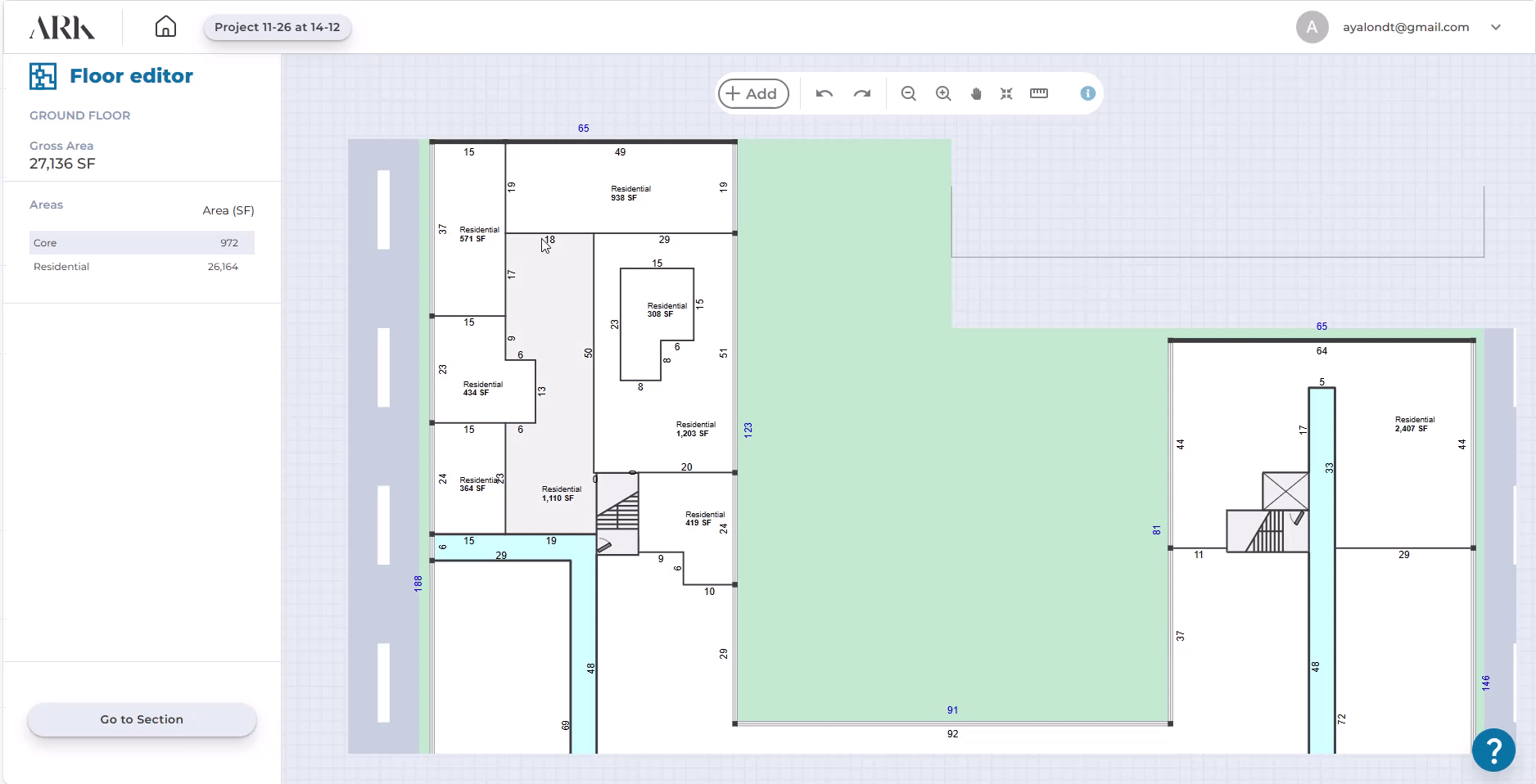
Double click on the dot.
OR
Click on the dot.
Click on the “Join a wall” icon.
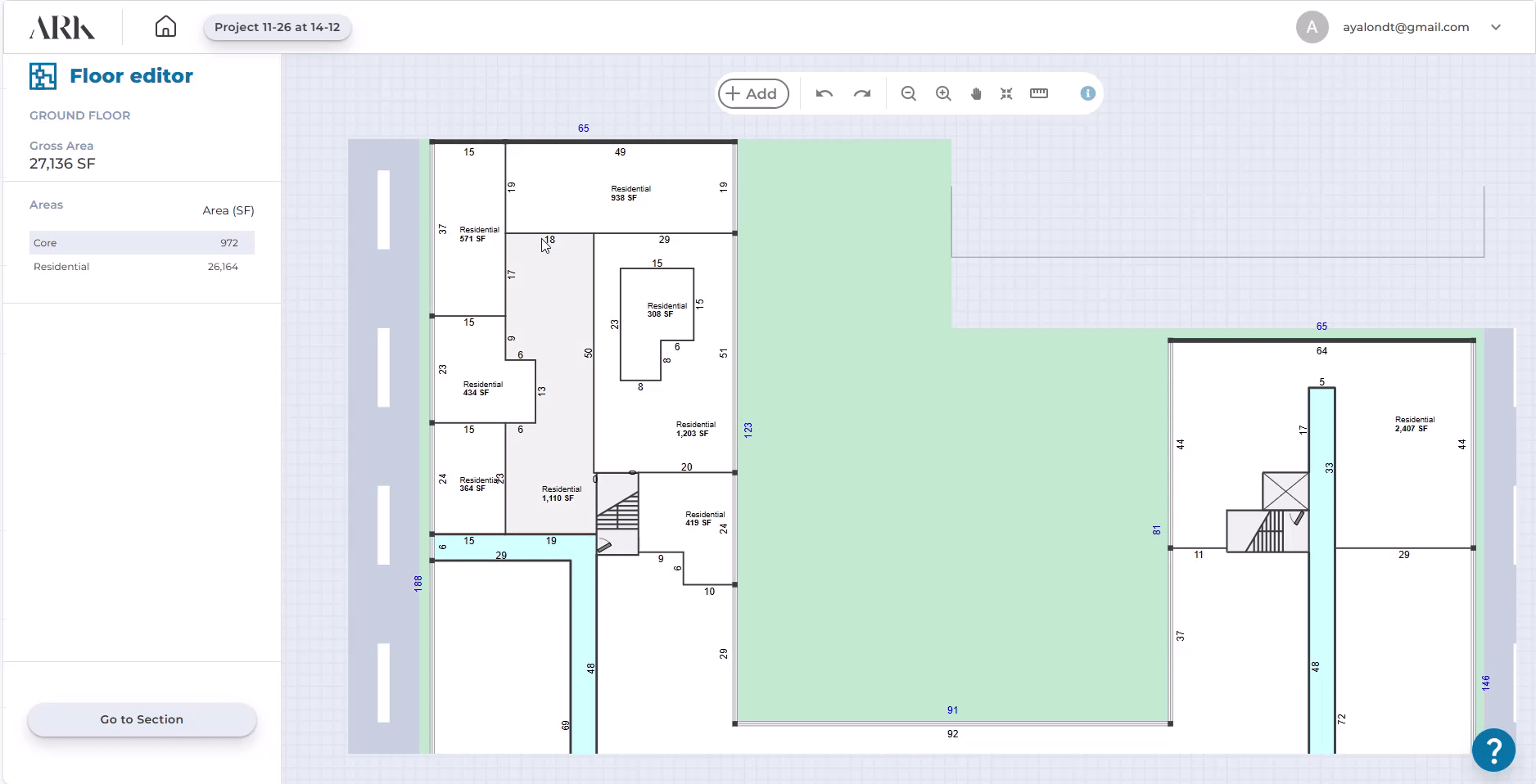
Click on the wall.
Click on X on the upper bar.
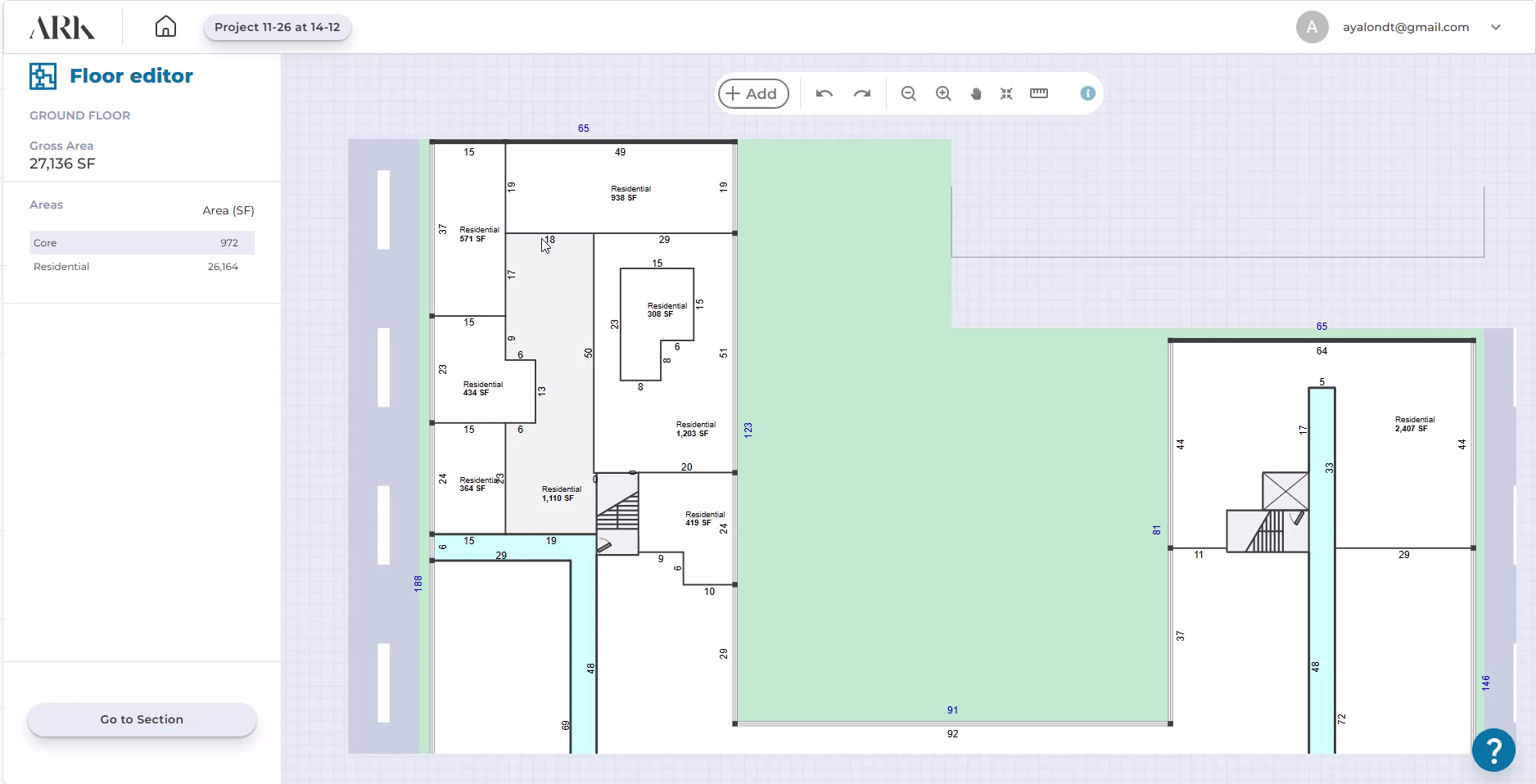
Click on the outer wall.
Click on the upper bar, Switch to another wall icon.

Select, push and pull walls to merge with other walls.
|
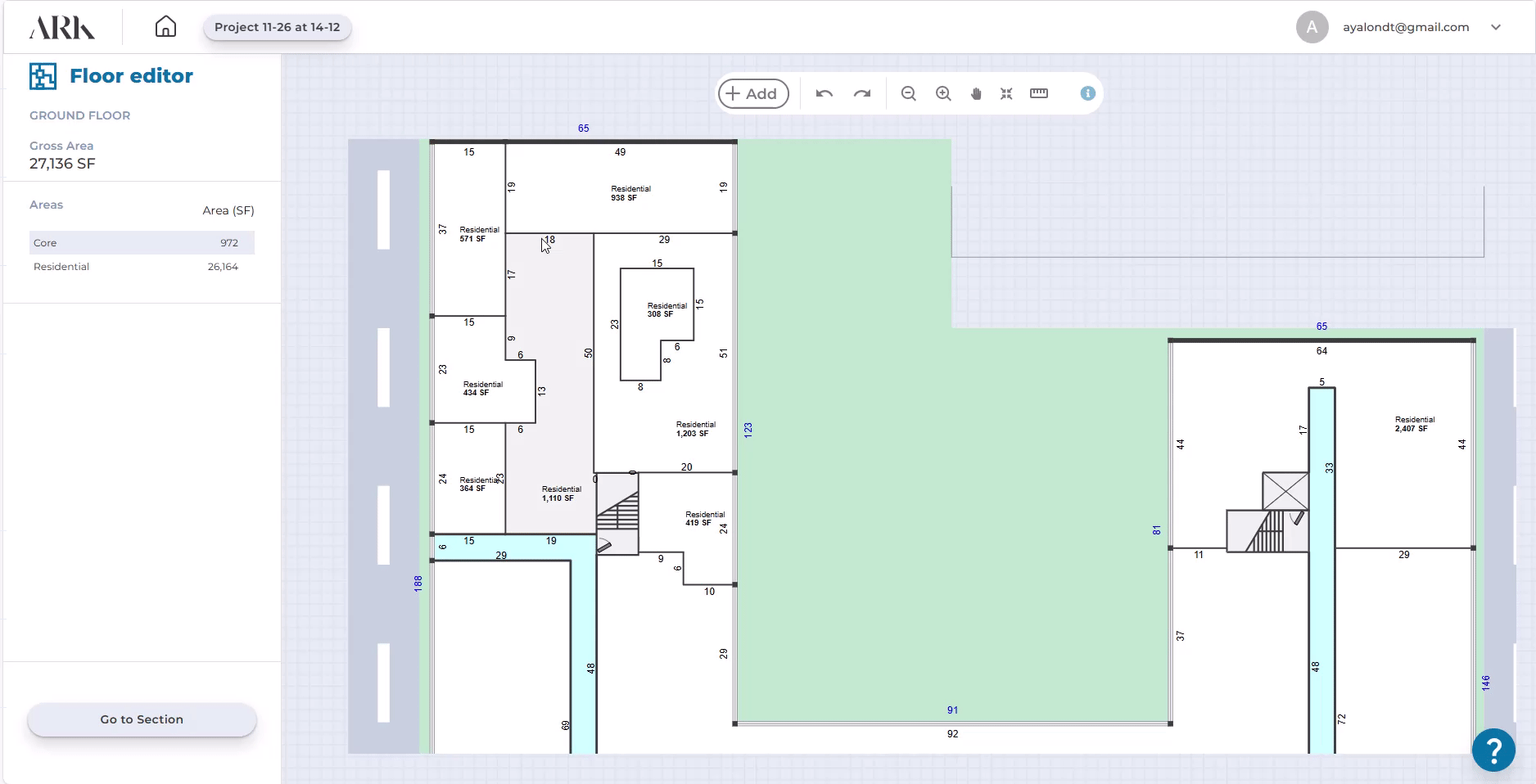
Double-click on the wall
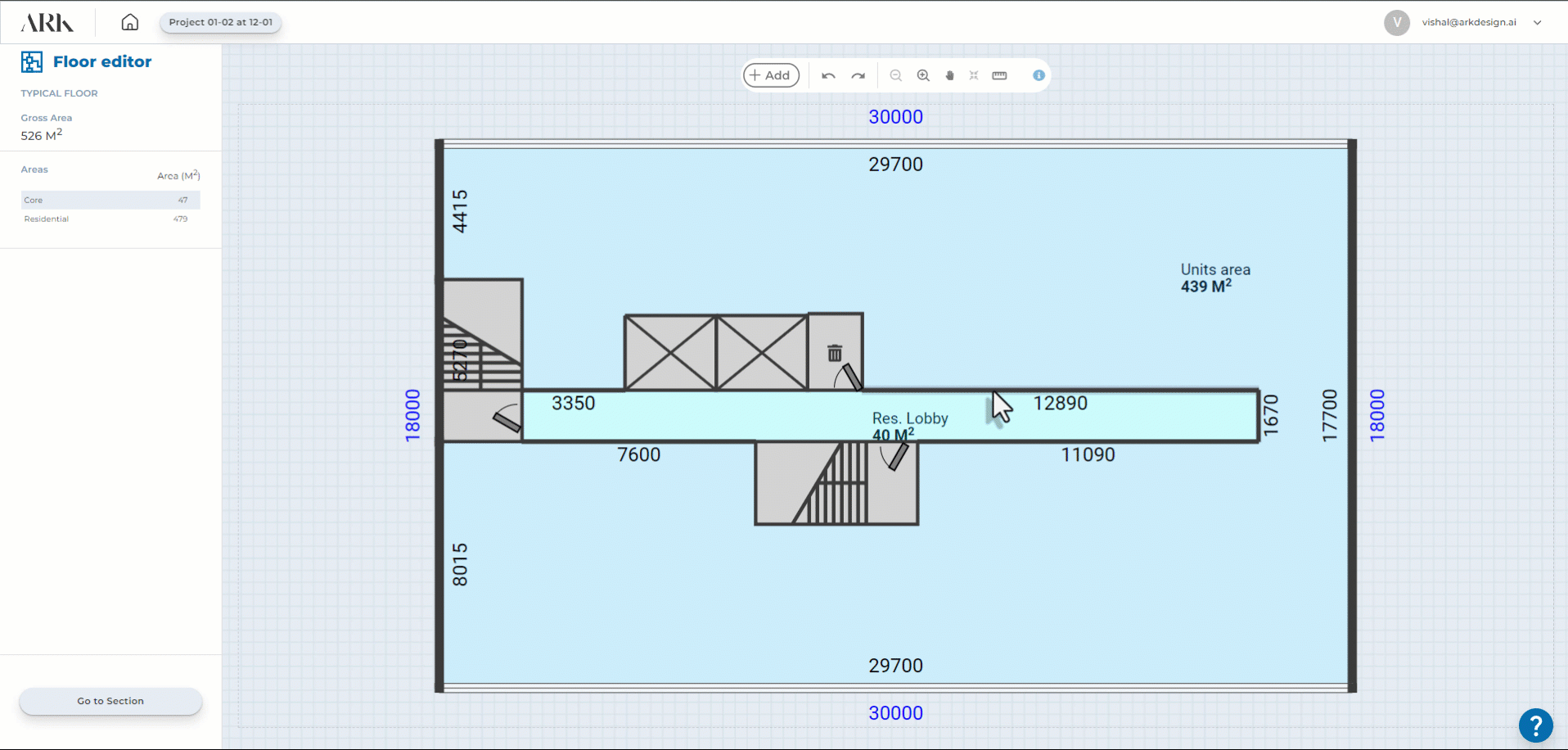
Select wall
Select Single step mode tool from the upper bar
Click on arrow to move wall.
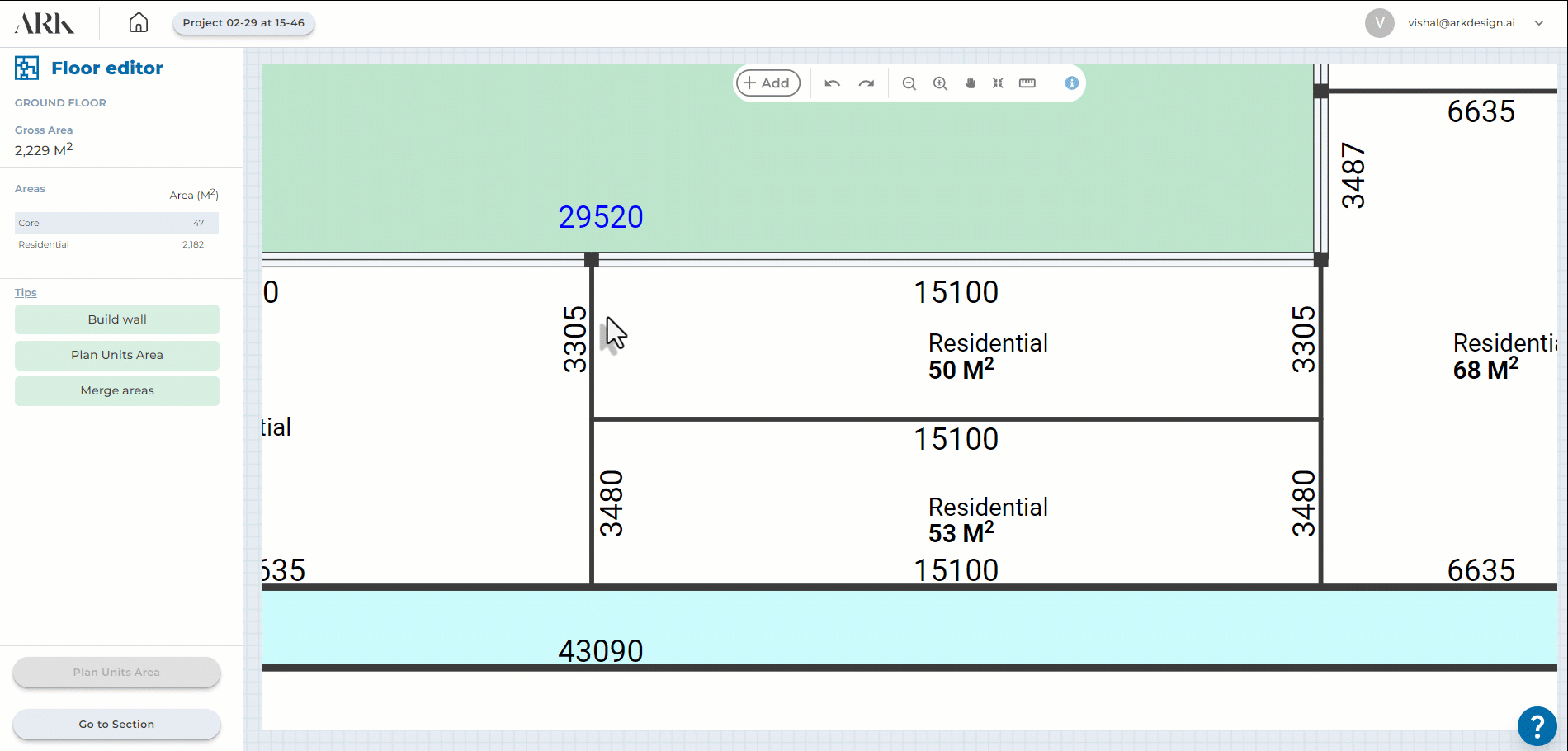
Select wall
Select Change size mode from the upper bar
Click on dot
Click on the arrow to move the wall
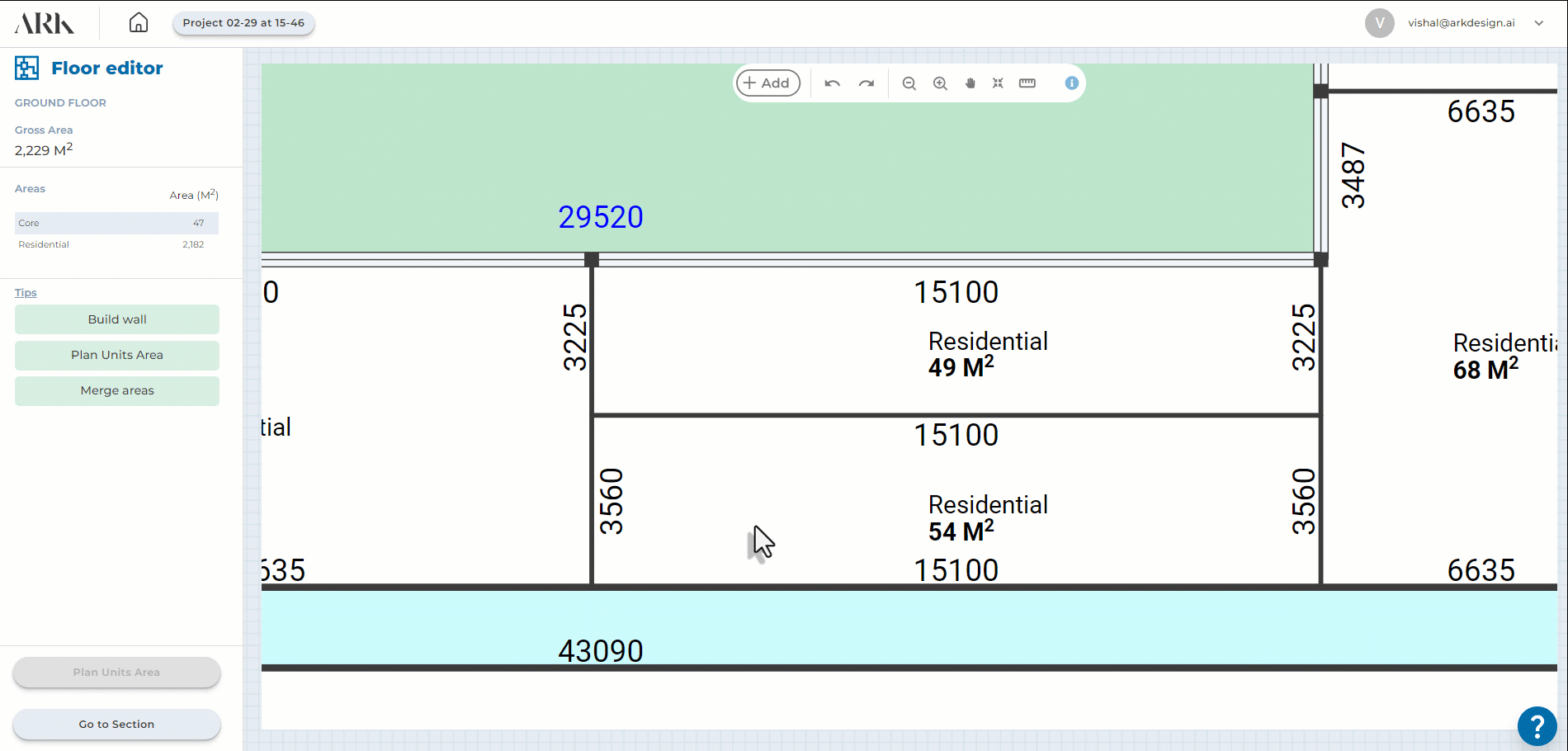
Submit Projects that you have designed to our gallery.
A mixed-use residential project with a gross area of 67,431 square feet, spanning 11 floors and comprising a total of 104 apartments.
A mixed-use residential project with a gross area of 146,128.4 square feet, spanning 28 floors and comprising a total of 231 apartments.
A mixed-use residential project with a gross area of 90,911.7 square feet, spanning 13 floors and comprising a total of 131 apartments.
If you have mastered ARK and have created a few projects on our platform, you too can become ARK Certified and feature on our website!
Submit an article to be published on ArkDesign.AI blog.
Submit Projects that you have designed to our gallery.
Please fill in your details and we will get back to you with all the details

Please fill in your details and we will get back to you shortly.
