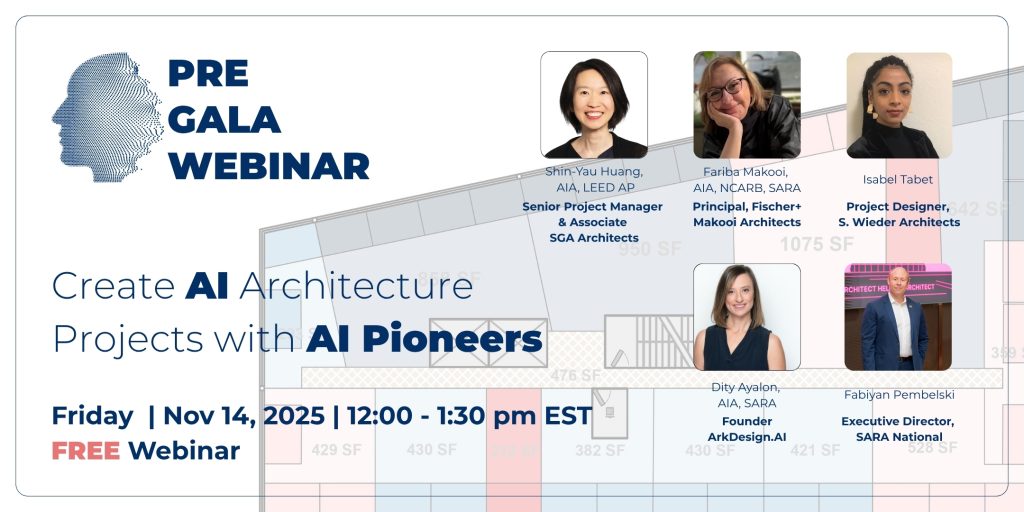How to Create Multiple Buildings on a Single Site in ArkDesign.AI
ArkDesign.AI allows users to design and manage multiple buildings within a single project site, supporting complex development scenarios such as tower clusters, courtyard buildings, and phased developments. This capability enables architects and developers to create coordinated multi-building environments while maintaining design flexibility and data accuracy.
1 — Overview
The multi-building workflow in ArkDesign.AI leverages the platform’s Floor Editor tools to divide and manage building masses within a unified site plan. Each building created within the same project can have its own configuration—distinct floor types, heights, and uses—while sharing common site infrastructure and calculations.
2 — Begin with a Base Building Layout
Start by defining your overall building footprint on the Typical Floor screen. This footprint will act as the base mass from which you can create multiple buildings. Ensure that the initial layout reflects the general shape and extent of your intended development area.
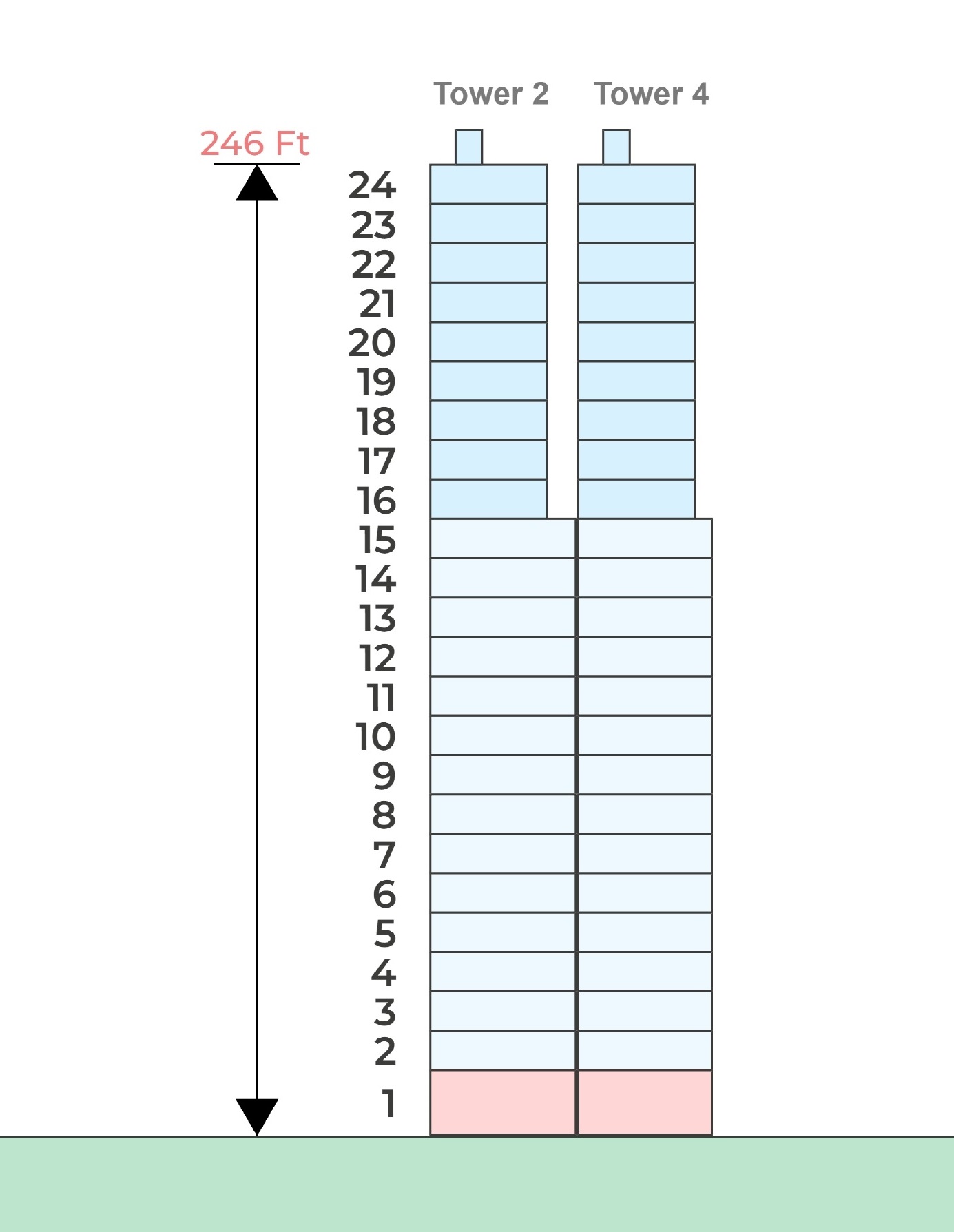
3 — Use the Split Wall Tool to Separate Building Volumes
Once your base footprint is in place, open the Floor Editor.
Here, the Split Wall tool becomes available for creating building separations.
To divide the base mass into multiple structures:
- Select the exterior wall segments you want to split.
- Click on the Split Wall tool to divide the selected wall segment.
You need to split the wall from two different points, creating a separated middle section between them. - Move the separated segments to create physical gaps between the building volumes.
You can repeat this process multiple times to generate three, four, or more buildings within the same project framework.

4 — Assign Independent Attributes to Each Building
After separation, each building volume operates as an independent entity within ArkDesign.AI’s system.
You can assign different:
- Floor types (e.g., Ground, Typical, Amenity)
- Number of floors per building
- Program uses (Residential, Retail, Office, or Mixed-use)
For example, one building may be purely residential, while another could include ground-floor retail with residential levels above.
5 — Maintain Shared Site Coordination
Even though the buildings are architecturally separated, ArkDesign.AI maintains coordination across all volumes for:
- Utilities and core services
- Site access and circulation
This ensures that multi-building projects remain fully integrated at the site level while allowing architectural and programmatic diversity between buildings.

6 — Strategic Applications
The multiple-building workflow supports a variety of advanced planning strategies, including:
- Creating varied building heights for zoning compliance.
- Separating different use types (residential, retail, office).
- Developing courtyard or plaza spaces between buildings.
- Phasing development over time with separate building completion schedules.
Summary
ArkDesign.AI’s multi-building functionality empowers users to create complex, realistic development configurations within a single coordinated site. By combining flexible building separation tools with unified calculation and compliance systems, the platform supports efficient design workflows for diverse urban, mixed-use, and large-scale architectural projects.